
Streamline Your Mailing Process with Avery Self Adhesive Address Mailing Labels
In today's fast-paced world, efficiency is key, especially when it comes to managing mail and correspondence. With Avery Self Adhesive Address Mailing Labels, you can simplify the process of addressing envelopes and parcels, saving time and ensuring professional results. But how do you get started with printing Avery address labels in Word, and what sets these labels apart from the rest? In this blog post, we'll explore the features of Avery Self Adhesive Address Mailing Labels and answer common questions to help you make the most of this convenient mailing solution.
How Do I Print Avery Address Labels in Word? Printing Avery address labels in Word is a straightforward process that can be done using the built-in label template feature. Start by opening Microsoft Word and selecting the "Mailings" tab. Then, click on "Labels" and choose the "Options" button to select the appropriate Avery label template from the list. Once you've selected the correct template, enter your address information and adjust the formatting as needed. Finally, load the Avery labels into your printer tray and click "Print" to generate your labels.
What Is the Product Number for Avery Labels 18 Per Sheet? The product number for Avery labels 18 per sheet varies depending on the specific label size and type. For example, Avery Self Adhesive Address Mailing Labels with 18 labels per A4 sheet may have a product number such as "L7161" or "J8161." You can typically find the product number printed on the packaging or on the Avery website when purchasing labels.
Can I Use Avery Labels with an Inkjet Printer? Yes, Avery labels are compatible with both inkjet and laser printers, making them a versatile option for any home or office environment. Avery's QuickDRY technology ensures that the ink dries quickly on the labels, preventing smudging and smearing for professional-looking results every time. Whether you're printing address labels, shipping labels, or product labels, you can trust Avery labels to deliver crisp, clear printing with your inkjet printer.
How Do I Create Labels in Avery? Creating labels in Avery is a breeze thanks to the user-friendly design of Avery's online label creation tools. Simply visit the Avery website and select the "Templates & Software" section to access a wide range of label templates. Choose the template that matches the size and type of Avery labels you're using, then customize the layout and design to suit your needs. You can add text, images, and other elements to create personalized labels for any purpose. Once you're satisfied with your design, simply print the labels using your inkjet or laser printer.
Avery Self Adhesive Address Mailing Labels offer a convenient and efficient solution for addressing mail and packages with ease. With compatibility with inkjet printers, easy-to-use label templates, and quick-drying technology, Avery labels are a reliable choice for any mailing task. By following these simple tips and tricks, you can streamline your mailing process and ensure professional-looking results every time with Avery Self Adhesive Address Mailing Labels.






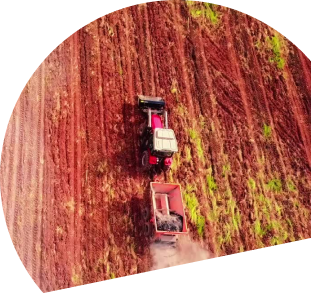
Leave a comment